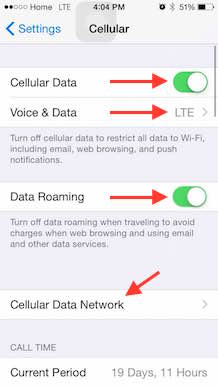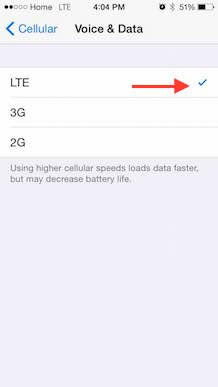Apple iPhone (iOS 6+) - Internet and MMS
2 Key Screenshots:
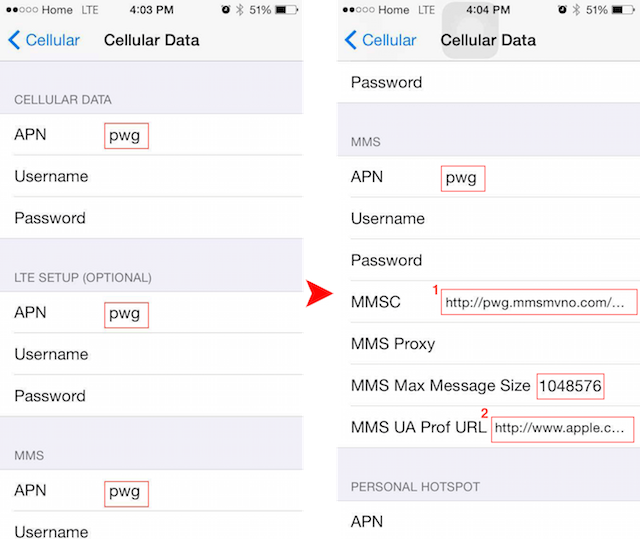
1. http://pwg.mmsmvno.com/mms/wapenc
2. http://www.apple.com/mms/uaprof.rdf
copy/paste ready: pwg
copy/paste ready: 1048576
Detail Steps:
Step 1: Go to "Settings", tap on WiFi and temporarily turn it OFF
Step 2: Back in "Settings", tap on "Cellular Data Network" open it.
Step 3: Tap and turn on "Cellular Data Network", "Enable LTE" (optional) and "Data Roaming" is ON.
Step 4: Scroll down & tap on "Cellular Data Network"
Step 5: Under "Cellular Data Network" put in the following:
- Cellular Data APN: pwg
- LTE APN: pwg(optional)
- MMS APN: pwg
- MMSC: http://pwg.mmsmvno.com/mms/wapenc
- MMS Max Message Size: 1048576
- MMS UA Prof URL: http://www.apple.com/mms/uaprof.rdf
Step 6: Click on the Home button to go back to the main phone screen
Step 7: Click on "Safari" and go to http://www.google.com to test to see it works
Step 8: Go to "Settings", tap on WiFi to turn it back on
More Screenshots